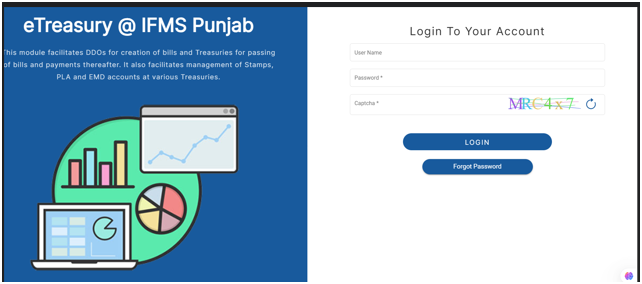The recent update to the IFMS Punjab portal has resolved previous issues with Digital Signature Certificate (DSC) mapping, providing a smoother and more efficient user experience. If you’ve encountered challenges with DSC integration in the past, this guide walks you through the process of updating your software, uninstalling old versions, and registering your DSC to ensure seamless operations moving forward.
Key Updates in the Latest Software (Released on April 5, 2025):
00:01 – Resolving DSC Mapping Issues:
- The new update has resolved previous issues that hindered DSC validation, particularly with external DSCs, due to incompatibility with the software designed specifically for InfoTech DSCs.
- This update ensures that all certificates are validated correctly, allowing for smoother processing of bills and enhancing the overall functionality of the DSC system on the IFMS portal.
Important Action:
- Uninstall any previous versions of the DSC software before proceeding with the new installation to avoid conflicts and ensure optimal performance.
Step-by-Step Instructions for DSC Mapping
Step 1: Uninstall Old Software Versions
02:09 – Preparing for the New Software Installation
- Why this step is essential: Old software versions can interfere with the new installation, causing issues with DSC functionality.
- How to uninstall:
- Go to the Control Panel on your computer.
- Find the old DSC software in the list of installed programs.
- Click “Uninstall” to remove the outdated version.
Step 2: Download the New Software
- Ensure Compatibility: The new software version is designed to resolve the previous DSC mapping issues. Before downloading, verify if your system is 32-bit or 64-bit to ensure you download the correct version.
- Download Link: Access the updated version of the DSC software from the IFMS Punjab portal.
Step 3: Install the New Software
04:19 – Installation Process
- How to Install:
- Once the new software is downloaded, right-click on the file and extract it to a folder.
- Follow the on-screen instructions to complete the installation.
- Ensure that your computer’s drivers are updated to support the installation. Updated drivers help prevent conflicts and errors.
Step 4: Map Your DSC
06:28 – DSC Registration and Validation
- After successfully installing the updated software, open the IFMS Punjab portal and log in with your unique ID.
- Important Details:
- Navigate to the DSC registration section.
- The software will automatically validate the necessary certificates.
- The validation process should be smooth and without issues, allowing you to register your DSC successfully.
- Once registered, your digital signature can be used for various purposes, including processing bills and mapping multiple entities like schools and offices.
Final Thoughts:
By following these steps, you ensure that your DSC is mapped properly, allowing for secure, efficient digital transactions on the IFMS Punjab portal. The new update has resolved previous software issues and improved overall functionality, offering a smoother experience for users. Remember to uninstall the old version before installing the new software for the best results.
If you encounter any issues during installation or DSC mapping, please refer to the support section on the IFMS Punjab portal or reach out for assistance.
New Software Utility PKI for Other Brand DSCs
By adhering to these instructions, you’ll ensure the seamless integration of your DSC, reducing potential delays and enhancing your overall experience on the IFMS Punjab portal